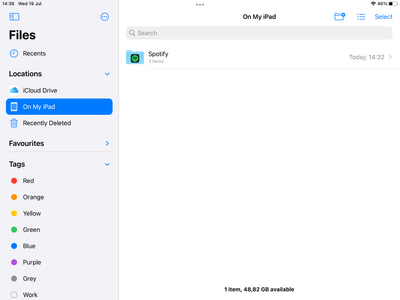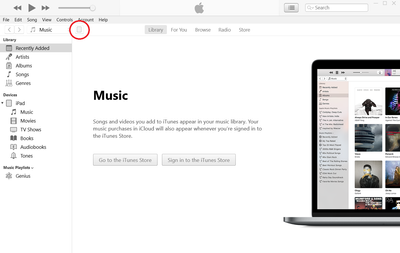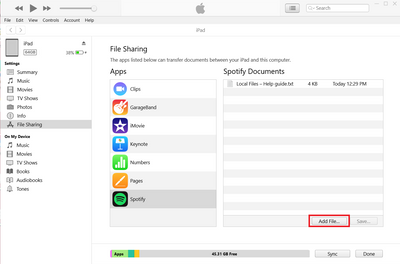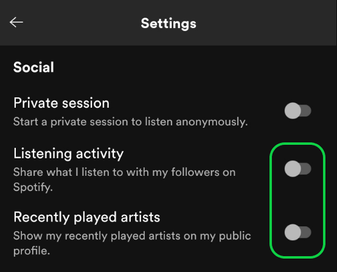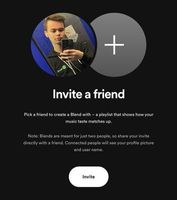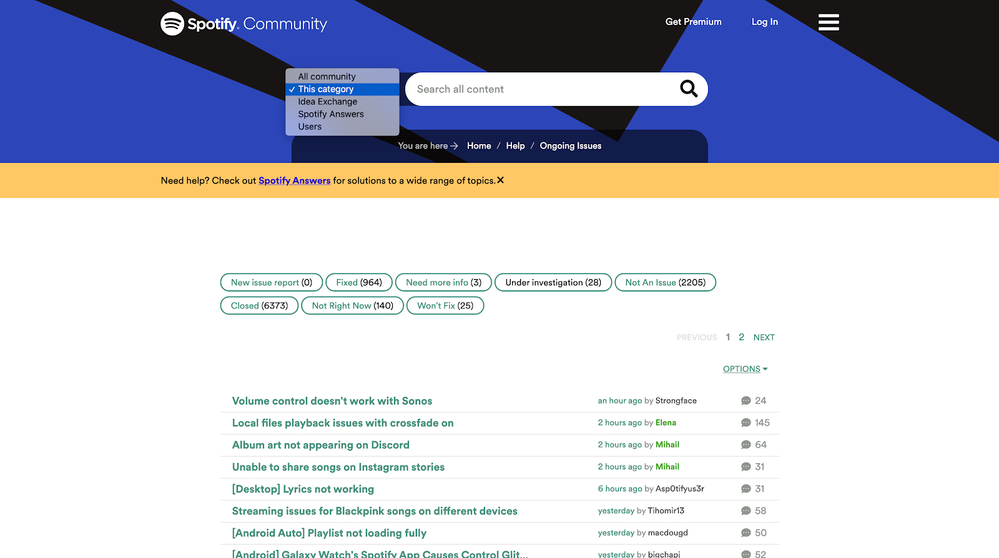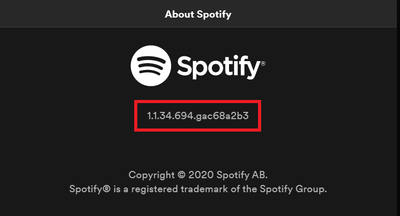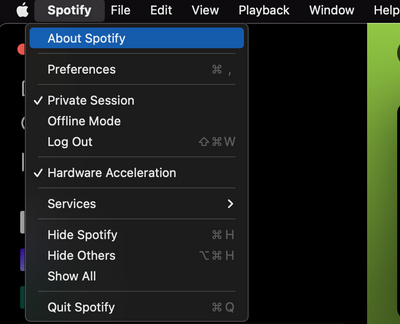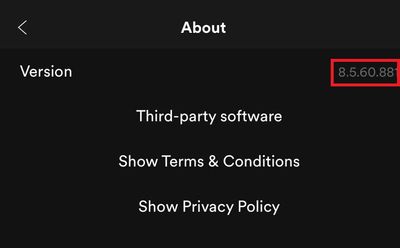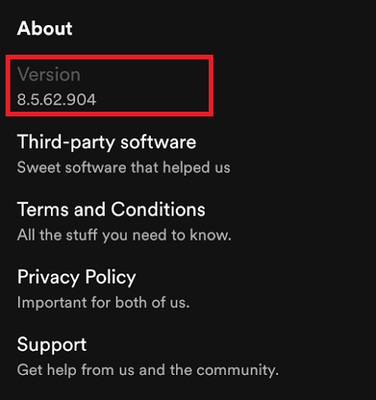This is part of a series of articles outlining some common playback-related error messages that you may occasionally encounter and how to troubleshoot them properly. Depending on the exact error message you get, different troubleshooting steps may be involved, so be sure to select the relevant article from the list below and give all steps a try.
-
Desktop: "Spotify can't play this right now. If you have the file on your computer you can import it."
-
Web Player: Playback fails and is quickly skipping through songs
-
► Song/episode greyed out. "This content is not available."
You may encounter the "This content is not available" error when attempting to play content that is greyed out and:
- is currently unavailable on the platform in your region due to licensing issues
- is marked as 'Explicit' and playback of explicit content has been disabled on your account.
- is hidden in the current playlist/album
- is by an artist whom you've blocked
- is a local file that's no longer physically stored on the device
Below are some possible solutions which may help fix this, check them out:
1. Check if the app is allowed to play explicit content
Such content is marked with EXPLICIT or E tags on individual releases. If the song/episode you're trying to play is marked as 'explicit', you can allow playback by heading following the steps in this article.
⚠️ Note: For Family plans, the plan manager can allow or block anything with an explicit tag for other members of the plan from their Family page, so refer to them if you're unable to enable playback of explicit content on your own.
2. Specific song not playing
It's possible that you've accidentally hidden the song in that playlist/album. You can undo this by pressing the (-) button on the right, from the three dots menu > 'Show in this album' or via the Undo button (Desktop only).
💡Tip: If unhiding doesn't work, try again with another device - if you normally use Spotify on your phone, try unhiding the song from the desktop app and vice versa.
⚠️ Note: The Hide song feature is not available on the Web Player at the moment, so you'll need to use the app instead.
3. Specific artist won't play
You might have restricted the playback for that particular artist. While active, you might also see some albums showing the error message "The tracks from this release are not available." on the mobile app. You can lift the restriction from the three dots menu on their artist page > 'Allow this artist to play' or via the Undo button on desktop shown when attempting to play a track from a blocked artist.
4. Unavailable local files
In order for the files to be playable across your mobile and desktop devices, the same files have to be physically stored both on your phone and PC, so you may need to manually upload them to the other device, if you haven't already.
For an in-depth guide on how to properly set up local files on your device check out the articles below:
⚠️ Note: it used to be possible to sync local files across devices on the same network by downloading the playlist directly. This is now a legacy feature which may no longer work as intended, so it's highly recommended you use one of the methods mentioned in the articles above to ensure proper functionality.
💡Tip: If a local file is playable when accessed from the specialized 'Local files' playlist in Your Library, but is greyed out in one of your personal playlists, it worth removing it from the personal playlist and adding it again from the specialized 'Local files' one to force a resync.
5. Test on another device/account
If a song doesn't play on your phone, it's worth checking if everything works well on another device. Feel free to reach out to a friend or a family member who uses Spotify and have them check if they can play the content on their end.
If they can't either (or they can, but they're located in another country), it's possible that the content is currently unavailable in your region. As much as we'd love to have all the music in the world on Spotify, the content may vary over time and between countries. This depends on permissions from rights holders.
💡 Tip: You can use this third-party website made with our developer tools to check where in the world a specific album is currently available.
In the meantime, you can import local files to your Spotify library.
Didn't help? Search for more answers, return to FAQs, or create a new thread and ask the Community.